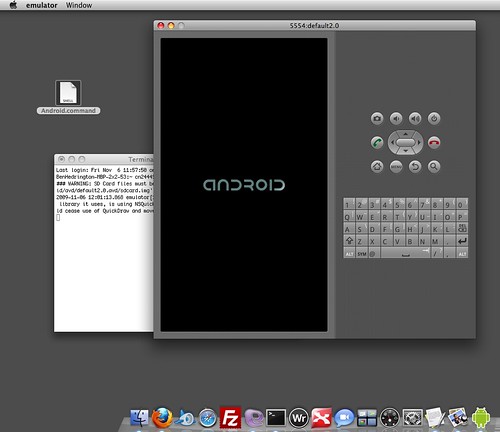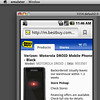
Browser testing is critical to any web developer, designer… really any web professional. You need to know how your users or customers are seeing your work through the multitude of browsers and devices available to them, new ones become available every day.
About a year ago I wrote a post walking you through installing the Google Android SDK on your machine to use as a mobile web browser. This time I am doing it on Mac OS X but I might just make a Windows version too if I get a little time... let me know if you'd like to see that happen.
Let's get started...
Set it up...
- Open Terminal, enter the following commands...
cd ~ nano .bash_profile - Paste this into the new file, or add it if there are existing contents.
export PATH=${PATH}:~/android-sdk-mac/tools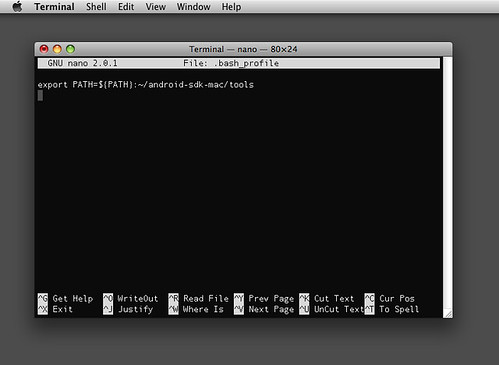
- Press "Control X" and save the file.
- Close Terminal.
Load up an Android OS...
- Open Terminal, enter the following command...
The Android SDK and AVD Manager will open.android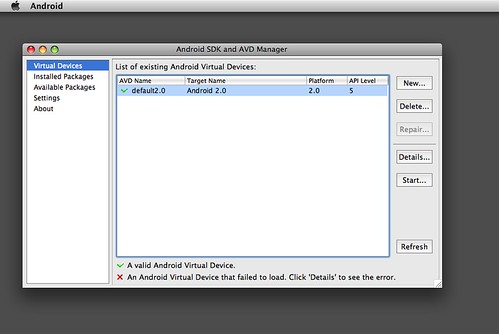
- Choose "Available Packages"
- Click the arrow beside "dl-ssl.google.com..."
- Check one or more Android Platforms, I chose Android 1.6 and 2.0 for good measure you can choose whatever versions you are targeting.
- Click "Install Selected" and then "Install Accepted"
- Your SDK is now complete and ready to run... Stick in your Android SDK and AVD Manager let's make a device!
Getting your virtual Android device ready...
- Chose "Virtual Devices"
- Click "New..."
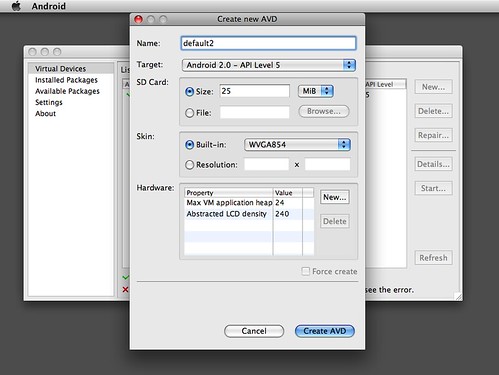
- Give your AVD a name for this tutorial I chose "default2.0"
- Choose one of the Android platforms you downloaded in the "Target" pulldown, I chose Android 2.0.
- Give the SD card some value, let's say 25mb.
- Click "Create AVD"
- You should return back to the home screen, click your new Android AVD's name and press "Start"
- Success!
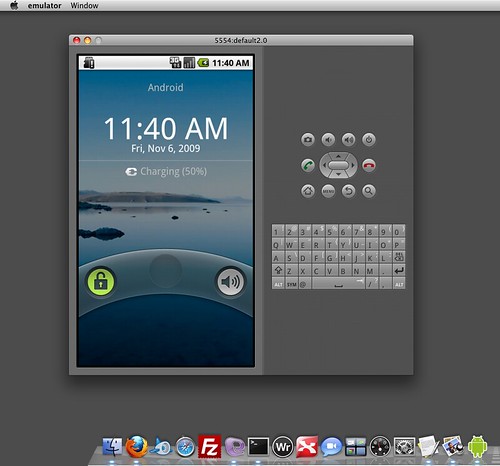
Create an icon of sorts to launch your new emulator...
- Open Terminal, enter the following commands...
cd ~/Desktop/ nano Android.command - Add this command to the new file...
emulator -scale .7 -avd default2.0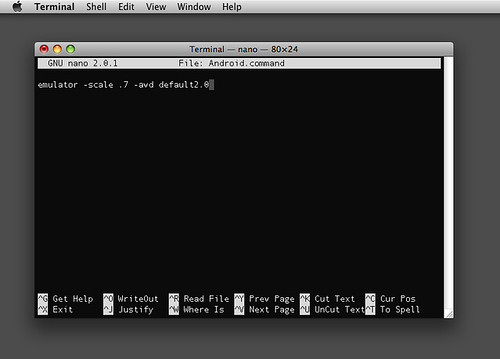
- Press "Control X" and save the file
- Run this final command....
chmod 755 Android.command - Close Terminal
- Double click on Android.command on your desktop... Success!